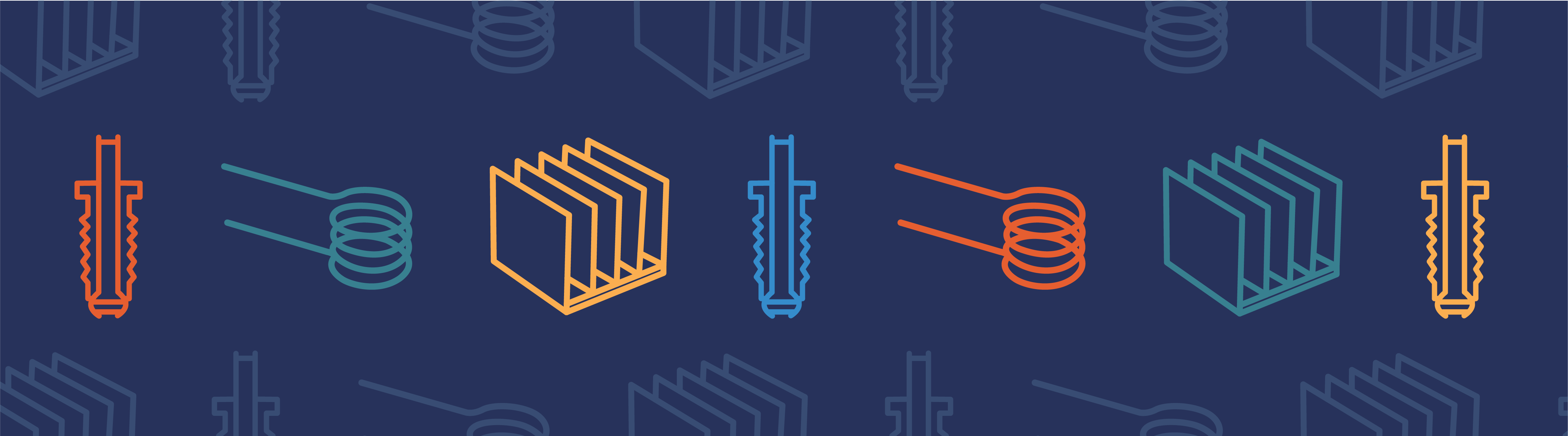
There are several different add-on modules to the COMSOL Multiphysics® software for working with external CAD and ECAD data. These modules allow both unidirectional and bidirectional data transfer between the COMSOL Multiphysics analysis tools and the CAD and ECAD software that you are using for design. In this blog post, we will cover the functionality of these various modules and describe why you may want to use them.
The COMSOL Multiphysics® Simulation Platform
The entire COMSOL® software product suite is built on top of the general-purpose software platform, COMSOL Multiphysics. This platform contains all of the core preprocessing, meshing, solving, and postprocessing capabilities, as well as several physics interfaces. (See our Specification Chart for complete details about what is available in each product.)
With COMSOL Multiphysics®, you can import 2D DXF™ files and 3D STL and 3D VRML files. You can use the 2D DXF™ file format to import profiles and extrude, revolve, or sweep them along a path to create 3D geometry.
The STL and VRML formats are best suited for simple shapes; complex CAD data does not transfer reliably since these formats lack the sophistication of modern CAD file formats. To work with STL files containing 3D scans, we recommend that you import those as a mesh and use the built-in functionality to convert the imported mesh to geometry. Depending on the complexity and quality of the 3D scan, the resulting geometry can then be combined with other geometric objects that are either imported or created in COMSOL Multiphysics.
Also part of the core COMSOL Multiphysics capabilities, the Virtual Operations approximate the CAD data for meshing purposes and are useful for cleaning up all imported CAD data, or even COMSOL native geometry.
The LiveLink™ Products
The LiveLink™ products allow you to work with the data directly from your CAD program. Supported CAD packages include SOLIDWORKS® software, Inventor® software, Autodesk® AutoCAD® software, PTC® Creo® Parametric™ software, Solid Edge® software, and the building information modeling (BIM) software Autodesk® Revit® Architecture software. Both LiveLink™ for SOLIDWORKS® and LiveLink™ for Inventor® offer the One Window interface, which directly embeds the COMSOL® modeling environment within the CAD software user interface. The list of version compatibility with these products is maintained here.
When using these LiveLink™ tools, you must have both COMSOL Multiphysics and the CAD program installed and running on the computer you are using. The CAD data as well as materials definitions and other selections will be bidirectionally synchronized between your CAD package and COMSOL Multiphysics, with full associativity. You can read more about that here. This means that any modifications that you make within the CAD package will be available within the COMSOL environment, and you can use COMSOL Multiphysics to change any of the dimensions within your CAD file. The functionality of each of these modules is described here.
Since the data is transferred with associativity, as you change the dimensions in your CAD program to reshape the part, the COMSOL software will track these changes and appropriately re-map all of the boundary conditions and other geometry- and selection-based settings. To see a demonstration of this, please watch the relevant videos in our Video Gallery. You will find this functionality useful when you want to perform parametric sweeps over the dimensions in your CAD file or perform dimensional optimization using the COMSOL Optimization Module.
In addition to synchronizing CAD data between a CAD software and COMSOL, the LiveLink™ products also include support for file import of the full range of CAD file formats supported by the CAD Import Module. If you are solving problems where you actually want to model the volume inside of the CAD domain (such as for fluid flow models), you can also use the Cap Faces command to create enclosed volumes based upon an existing geometry, as described here. You will also be able to perform repair and geometric clean-up (defeaturing) operations on your CAD data and write out the resultant geometry, or any geometry you create in COMSOL Multiphysics®, to the Parasolid® software or ACIS® software file format.
The LiveLink™ products are the best option for you if you can have your CAD software and COMSOL software installed on the same computer and you want to take advantage of the benefits offered by the included integration. However, if you are working with CAD data that is coming from someone else and don’t have their CAD software on your computer, then you may want to use the CAD Import Module or the Design Module instead.
The CAD Import Module and the Design Module
The CAD Import Module and the Design Module will allow you to import a wide range of CAD file formats. You can find the complete list of formats and versions that are importable here.
If you are planning to make many design iterations, then the relative drawback of both the CAD Import Module and the Design Module compared to the LiveLink™ products is that the data import is one-way and there is no associativity that is maintained between the CAD data and the COMSOL model. That is, if you make a modification to the CAD file and have to re-import the geometry, the physics features and other geometry-based settings in the COMSOL model may not reflect these changes. You will need to manually check all settings and re-apply them to the modified geometry. Additionally, the dimensional data in the original CAD file is not accessible, so you will not be able to perform parametric sweeps or optimization.
It is possible to work around this limitation as described in the “Parameterizing the Dimensions of Imported CAD Files” blog post, but this technique is usually only practical for simpler geometries.
The Design Module provides additional functionality for creating geometry. It includes all of the capabilities of the CAD Import Module, but also provides extra geometric modeling tools. The Parasolid® software Kernel functionality is used to provide 3D Fillet, 3D Chamfer, Loft, Midsurface, and Thicken operations. You can learn more about these operations in this introduction to the Design Module.
The CAD Import Module is recommended only if you are certain that you will never be using COMSOL Multiphysics in conjunction with any of the CAD packages for which there is a LiveLink™ product and if you do not want to create any complex CAD geometries within the COMSOL environment. The Design Module is recommended over the CAD Import Module since it provides all of the same functionality, but will also allow you to create more complex CAD geometries within COMSOL Multiphysics. These geometries can then be exported to the Parasolid® software or ACIS® software file formats. Both modules include the full suite of defeaturing operations as well as the Cap Faces operation.
In addition to the products mentioned here, there is also the File Import for CATIA® V5 Module, which can import CATIA® V5 software files and is an add-on to any of the LiveLink™ products for CAD packages, the CAD Import Module, or the Design Module.
The ECAD Import Module
The ECAD Import Module is used for the import of ECAD data, which are files that are typically meant to describe the layout of an integrated circuit (IC), micro-electro-mechanical systems (MEMS) device, or printed circuit board (PCB) and thus contain planar layouts, and in some cases thickness and elevation information.
While the data transfer with this module is without associativity, you can take advantage of selections created by the import functionality to preserve model settings after importing a changed file. Also, the layered structure of the generated geometric objects makes the use of coordinate-based selections for model settings especially suitable to automate model set-up with imported ECAD files. Look out for a future blog post on how to do this.
Summary of Which Module to Choose for Working with CAD Data
We recommend the LiveLink™ products if you have your CAD software and COMSOL simulation software installed on the same computer. The Design Module or the CAD Import Module can be used if you only want to import files, and the Design Module is preferred since it has enhanced functionality. The add-on File Import for CATIA® V5 Module is only needed for that specific file type. Finally, to incorporate geometry from ECAD layout files into your simulations, you will need the ECAD Import Module.
If you have any other questions about how best to interact with your CAD data, please contact us.
ACIS is a registered trademark of Spatial Corporation.
Autodesk, the Autodesk logo, AutoCAD, DXF, Inventor, and Revit are registered trademarks or trademarks of Autodesk, Inc., and/or its subsidiaries and/or affiliates in the USA and/or other countries.
CATIA is a registered trademark of Dassault Systèmes or its subsidiaries in the US and/or other countries.
Parasolid and Solid Edge are trademarks or registered trademarks of Siemens Product Lifecycle Management Software Inc. or its subsidiaries in the United States and in other countries.
PTC, Creo, and Parametric are trademarks or registered trademarks of PTC Inc. or its subsidiaries in the U.S. and in other countries.
SOLIDWORKS is a registered trademark of Dassault Systèmes SolidWorks Corp.




Comments (1)
Surendar J
July 28, 2016which module should i choose to work for graphene devices ??